Frequently Asked Questions
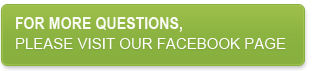
Getting Started
What is ExpatShield?
How does it work?
Am I always protected when Expatshield is active?
Which operating systems are supported by ExpatShield?
Does ExpatShield secure every page I visit?
Does ExpatShield have bandwidth limit?
Can my mobile device use ExpatShield?
How do I know that ExpatShield does not contain any virus or spyware?
What languages are supported?
Installation and How to use
How do I install ExpatShield?
How do I connect?
How do I disconnect?
How do I use it after I install the software?
Troubleshooting
I just downloaded and installed ExpatShield but it is not connecting. How can I fix it?
I cannot connect with ExpatShield while using my firewall software. Is there a way around it?
I have used ExpatShield for some time, but now I cannot connect. What should I do?
I am getting error message "cannot establish a connection with the server" in the browser tab.
Settings & Ads
Why do I see ads?
How do I close a banner on top of the page I'm currently looking at?
Is there a paid, ads free version of ExpatShield?
After installing, my home page has changed, how can I revert back to the old home page?
After installing, my search default has changed, how can I revert back to my previous search engine?
Why do I keep getting redirected to RSS or Ask page?
Uninstall
How do I uninstall your ExpatShield Toolbar?
How do I uninstall ExpatShield?
Getting Started
What is Expat Shield?
ExpatShield is free software that allows users to:
a. a. Access blocked websites like Facebook & YouTube in countries where internet is censored
b. Browse Internet privately
c. Making internet connection secure
Back to Top
How does it work?
ExpatShield is designed to be a complete security package. Using 128 bit encryption, we send everything over a secure tunnel, protecting traffic between the users and our VPN server so no one in-between can snoop into what's going on. For wireless devices, the most critical issue that ExpatShield addresses is securing the data traveling from the client's computer to the Wi-Fi access point.
Since all the traffic goes through our secured secure, we assign users a US based IP address. This means that websites have no way to know user's actual location or any other personal information. It allows users to stay private, secure and have the ability to overcome censorship and access any website they want.
Back to Top
Am I always protected when Expatshield is active?
Yes. All information sent over the internet is encrypted and passed through Anchorfree's VPN. This ensures your security and anonymity.
Back to Top
Which operating systems are supported by ExpatShield?
ExpatShield supports Windows XP, Windows Vista, Windows 7.
Back to Top
Does Expat Shield secure every page I visit?
Yes. It encrypts information sent over any HTTP site. HTTPS sites are already secured and encrypted.
Back to Top
Does Expat Shield have bandwidth limit?
No. You can use Expat Shield as much as you would like.
Back to Top
Can my mobile device use ExpatShield?
We currently only support iphone. Please click here to learn more about using ExpatShiled on your iPhone.
Back to Top
How do I know that ExpatShield does not contain any virus or spyware?
ExpatShield is published by Anchorfree Inc. which is recognized by Verisign and other certificate authorities as a trusted software vendor. In addition, ExpatShield is reviewed by various reputed companies such as Wall Street Journal, CNN, San Francisco Chronicle, NY Times, LA Times, and Mercury News. PC Magazine has named ExpatShield as one of the top free downloads.
Back to Top
What languages are supported?
English, Chinese, Arabic, Spanish, French, Russian, Vietnamese, Farsi, and Burmese
Back to Top
Installation and How to use
How do I install ExpatShield?
Please click on the download tab on our fan page to get the download instructions. If you cannot access the website, please send a blank email to win@afprivacy.com (for windows) to get the installation file.
Back to Top
How do I connect?
Click on the ExpatShield Icon on your icon tray to open the menu. Then click on the "Connect" option.
Back to Top
How do I disconnect?
Click on the ExpatShield Icon on your icon tray to open the menu. Then click on the "Disconnect" option.
Back to Top
How do I use it after I install the software?
Click on the ExpatShield Icon on your icon tray to open the menu. Then click on the "Connect" option. Once connected, the internet connection has been secured. Browse internet as you normally do - Expat Shield is running on the background, keeping you safe and providing you access to information you want.
Back to Top
Troubleshooting
I just downloaded and installed ExpatShield but it is not connecting. How can I fix it?
It could be that your current firewall or anti-virus software is blocking ExpatShield from connecting or installing properly. Please make sure ExpatShield is not blocked by your other security programs.
Back to Top
I cannot connect with ExpatShield while using my firewall software. Is there a way around it?
Yes. You have to open UDP ports 8041-8044 in your firewall settings. This will allow you to browse the internet with ExpatShield and still be protected by your firewall software.
Back to Top
I have used ExpatShield for some time, but now I cannot connect. What should I do?
Uninstall your older version. Restart your computer, download and install the latest version of ExpatShield. This usually solves most connection issues.
Back to Top
I am getting error message "cannot establish a connection with the server" in the browser tab.
Usually, when you get this message, it is one of the following causes.
1) Software did not install correctly: Sometimes anti-virus programs stop installation of our VPN drivers and/or services. As a result VPN to our servers does not work. You must configure your anti-virus program to allow installation of ExpatShield.
2) ExpatShield Service is not started. To verify this, click on Start button, then on Control Panel, then on Administrative Tools and then click on Services. Look for ExpatShield Service. Verify that is it started. If it is not, click on "Start Service"
4) A firewall or your ISP is blocking connection to our service.
Back to Top
Settings & Ads
Why do I see ads?
ExpatShield is a free, ad-supported product. In order to provide users with a free service, we show advertisement from our partners. Once you disconnect from ExpatShield, you will no longer see advertisement from our partners.
Back to Top
How do I close a banner on top of the page I'm currently looking at?
Every banner we show has a small "X" in the top right corner. Clicking on it will close the ad for the current site you're viewing.
Back to Top
Is there a paid, ads free version of ExpatShield?
Currently we do not have a paid version.
Back to Top
After installing, why has my home page changed? How can I revert back to the old home page?
ExpatShield and our partner provide an option to set your home page to our services. You can always change your home page using your browser options.
Back to Top
After installing, my search default has changed, how can I revert back to my previous search engine?
ExpatShield provides a service to search anonymously. This prevents search engines such as Google from tracking your searches and collecting private information. You an always reset your search default in the browser by clicking on the drop down button on the search box and select your preferred search engine.
Back to Top
Why do I keep getting redirected to RSS or Ask page?
RSS and Ask are our partners who cover some of the costs associated with providing you ExpatShield for Free.
Back to Top
Uninstall
How do I uninstall your ExpatShield Toolbar?
Please follow the five easy steps below. Step 1: Click "Start," then click "Control Panel."
Step 2: Double click "Add or Remove Programs" from the "Control Panel" window.
Step 3: Click "ExpatShield Toolbar," then click "Remove/Uninstall." Click "Yes" to confirm the uninstallation.
Step 4: If you are using Mozilla Firefox, click "Tools" on the top panel. Click "Add-Ons," then click the "Extensions" tab.
Step 5: Click "ExpatShield Toolbar," then click "Uninstall." Restart your Web browser.
Back to Top
How do I uninstall ExpatShield?
Go to Start > Programs > ExpatShield > Uninstall ExpatShield. Uninstalling ExpatShield is just like uninstalling any other windows program. After you finish uninstalling, please open your web browser and delete cache. Restart your web browser. You are now done.
Back to Top
